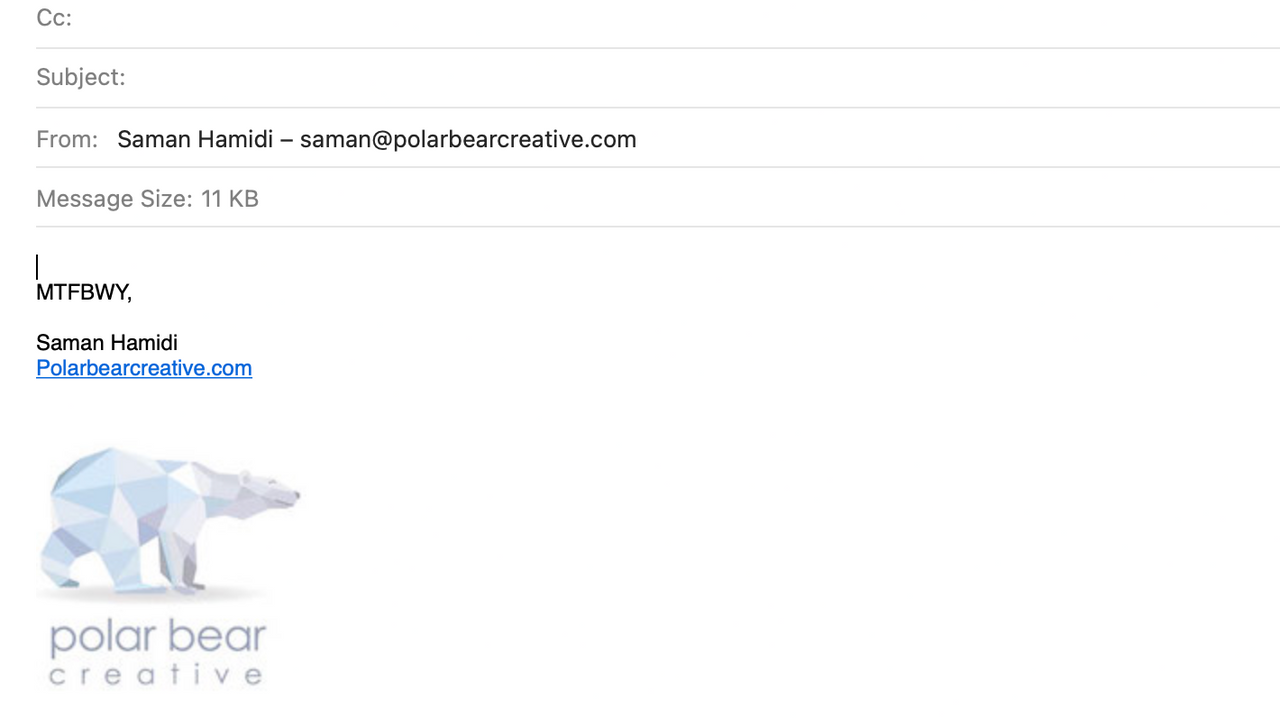
Its been quite a journey of at least a few weeks trying to make sure that the logo in my email signature is a clickable link, and its painful to say while Outlook makes this quite simple and straight forward, its always been difficult to accomplish on the Mac.
Oh, there are apps and websites that charge you $10 a month and create a beautiful signature for you full of links and wonderful images.... but what happens after your account with them expires - its not like you check your email signature links on a regular basis... its going to take a long time before you realize something is wrong.
This is exactly what happened to a client of mine. She was hosting her email with a company that was giving her access to an HTML email signature service as part of her package, but when she moved away from that email provider to a new one... her signature service was cut off and she didn't notice.
I tried to help out.... as I usually do. that was well over 5 weeks ago - but this is what i found out, and here is how you can do it as well.
I wont bore you with all the trial and error procedures.
Ultimately I ended up using dreamweaver to create an HTML signature that Iooked the way I wanted it to look. I hosted the images on my AWS S3 public bucket.
In Mail:
1) create a new email signature under preferences, then change to another tab on the prefrence screen to save your chnages.
2) immediatly close the prefrecne tab and the mail app
In Finder:
1) look for and select the Macintosh HD folder
2) Go to Users
3) Click on your username (If you cant see your username, this means that your folders are hidden, press cmd+shift+dot to make them visible. once you are done, you can hide them again by pressing the same key combination)
4) click on Library (this will be slighlty greyed out as its a hidden fodler)
5) click the Mail folder
6) you should now be able to see one, or a number of folders named V# (example V9) - open the newest folder
7) Click on MailData
8) Click Signautres - this is the folder where are your signatures files are housed each is named with a random string of charactes
9) find the newest file based on the timestamp - this will be the signature you created in step 1
Add the HTML
1) right click on the signature file and open with TextEdit ( you can use other fancy shmancy editors, but this does the job just fine
2) leave the first 5 lines alone. the last line will begin with Mime-Version. delete everything below that line
3) Copy + paste your HTML code below the Mime-Version line... i like to leave a couple of lines spaces before i paste in the new code
4) save and close.
5) right click on the signature file you just edited and click on Get Info
6) tick the "locked" checkbox under the general section of the info window
7) close the info window, you should now see a lock icon on the file
8) in order to make any changes to your signature, you have to unlock this file again to edit it
In Mail
you should now be able to open mail, open a new email and see your new signature in action!

